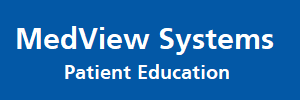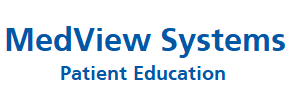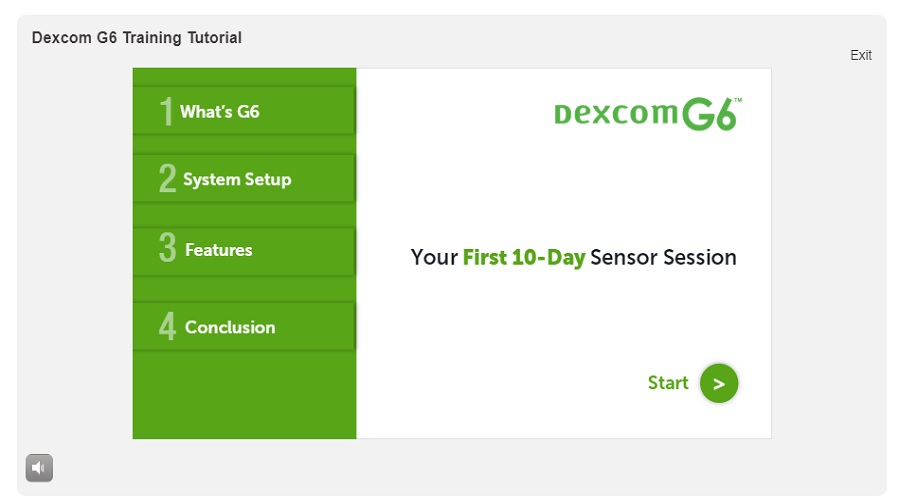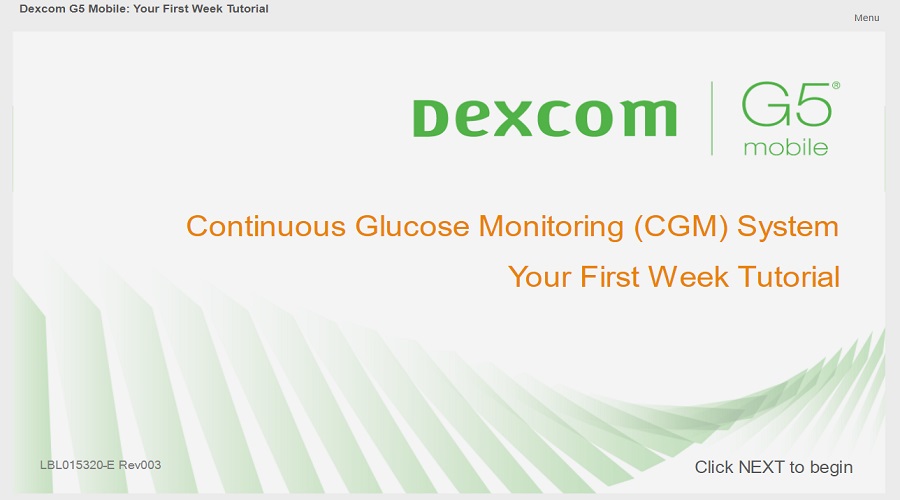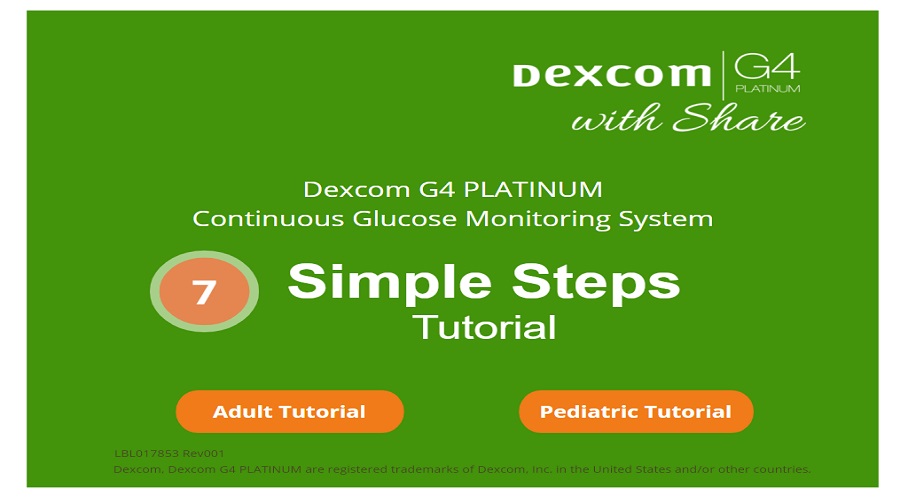G6 CGM System
A small, wearable sensor and transmitter sends your glucose numbers to a smart device† or receiver every 5 minutes. It’s easy to wear and easy to use.‡ Dexcom CGM use is clinically proven to lower A1C, reduce hyper- and hypoglycemia, and increase time in range. Zero Fingersticks. The Dexcom G6 is FDA-permitted to make diabetes treatment decisions without confirmatory fingersticks or calibration.* Customizable Alerts & Alarms. See your glucose numbers with just a quick glance at your smart device.† Set your range to get notified when you’re too high or low. Share Your Glucose Data. Use the Dexcom Share feature available in the Dexcom G6 CGM App to share your glucose data with up to 10 followers.†† *Fingersticks required for diabetes treatment decisions if symptoms or expectations do not match readings.
- Simple auto-applicator – a one-touch applicator easily inserts a small sensor just beneath the skin.
- Sensor and transmitter – a slim sensor continuously measures glucose levels just beneath the skin and sends data wirelessly to a display device through a transmitter.
- Display device – a small touch screen receiver or compatible smart device displays real-time glucose data.
SPECIFICATIONS And Safety Information
Dexcom G6 Continuous Glucose Monitoring System
Indications for Use
The Dexcom G6 Continuous Glucose Monitoring System (Dexcom G6 System) is a real time, continuous glucose monitoring device indicated for the management of diabetes in persons age 2 years and older.
The Dexcom G6 System is intended to replace fingerstick blood glucose testing for diabetes treatment decisions. Interpretation of the Dexcom G6 System results should be based on the glucose trends and several sequential readings over time. The Dexcom G6 System also aids in the detection of episodes of hyperglycemia and hypoglycemia, facilitating both acute and long-term therapy adjustments.
The Dexcom G6 System is also intended to autonomously communicate with digitally connected devices, including automated insulin dosing (AID) systems. The Dexcom G6 System can be used alone or in conjunction with these digitally connected medical devices for the purpose of managing diabetes.
Contraindication
No MRI/CT/Diathermy – MR Unsafe
Don’t wear your CGM (sensor, transmitter, receiver, or smart device) for magnetic resonance imaging (MRI), computed tomography (CT) scan, or high-frequency electrical heat (diathermy) treatment.
The G6 hasn’t been tested in those situations. The magnetic fields and heat could damage the components of the G6, which may cause it to display inaccurate G6 sensor glucose readings (G6 readings) or may prevent alerts. Without G6 readings or alarm/alert notifications, you might miss a severe low or high glucose event.
Warnings
Read User Materials
Before you use your G6, carefully read the materials included with it. If you don’t, you might:
• Not use the G6 correctly.
• Not understand G6 information.
• Affect how well it works.
Don’t Ignore Low/High Symptoms
Don’t ignore how you feel. If your glucose alerts and readings don’t match what you’re feeling, use your blood glucose meter (meter) to make diabetes treatment decisions or, if needed, seek immediate medical attention.
When in doubt, get your meter out.
No Number, No Arrow, No CGM Treatment Decision
If your G6 doesn’t show a number or arrow, or your readings don’t match your symptoms, use your meter to make diabetes treatment decisions.
No number, no arrow, no treatment decision. When in doubt, get your meter out.
Don’t Use If…
Do not use the G6 if you are pregnant, on dialysis, or critically ill. It is not known how different conditions or medications common to theses populations may affect performance of the system. G6 readings may be inaccurate in these populations.
Precaution
Avoid Sunscreen and Insect Repellent
Some skin care products, such as sunscreens and insect repellents, can make the plastic used in your G6 crack. Before using your G6, make sure there are no cracks in your receiver, transmitter, and transmitter holder. If you find a crack, please contact Technical Support. Do not allow these skin care products to contact your G6. After using skin care products, wash your hands before touching your G6. If any skin care products get on your G6, immediately wipe with a clean cloth.
Start Up Safety Statements
Warnings
Use Meter During Startup
When you start a new sensor, you won’t get any readings or alarm/alerts until you enter your sensor code or two calibrations. Use your meter to make treatment decisions during the 2-hour sensor warmup period.
Follow G6 instructions. If you don’t, you could have a severe low or high glucose event.
Precautions
Use Correct Sensor Code
When you start a new sensor, you must enter a code into your display device to use the G6 without fingerstick calibrations. Each sensor has its own code printed on the back of the adhesive patch. Do not use a code from a different sensor or make up a code. If you do not enter the correct code, your sensor will not work as well and could be inaccurate. If you lost the sensor code, you may calibrate the G6 using fingersticks.
Follow G6 instructions. If you don’t, you could have a severe low or high glucose event.
Calibration Safety Statements
Calibration is not required if users enter a sensor code. If users do not enter a sensor code, the following warnings and precautions apply.
Warnings
Don’t Wait – Calibrate!
If you have not used the calibration code, you must manually calibrate your G6 using values obtained from a blood glucose meter and fingersticks daily. You must calibrate immediately when the G6 notifies you. If you haven’t calibrated when notified, your G6 may not be accurate, so use your glucose meter to make treatment decisions until you calibrate your G6.
Use Fingersticks
Use fingertips to calibrate from your BG meter. Blood from other places may be less accurate and not as timely.
Follow G6 instructions. If you don’t, you could have a severe low or high glucose event.
Precautions
Be Accurate, Be Quick.
Enter the exact BG value displayed on your meter within five minutes of using your meter. Don’t enter the G6 reading as a calibration.
Follow G6 instructions. If you don’t, you could have a severe low or high glucose event.
System/Hardware/Software Safety Statements
Warnings
Wire Breaks Off
Don’t ignore broken or detached sensor wires. A sensor wire could remain under your skin. If this happens, please contact our 24/7 Technical Support.
If a sensor wire breaks off under your skin and you can’t see it, don’t try to remove it. Contact your HCP. Also seek professional medical help if you have symptoms of infection or inflammation – redness, swelling, or pain – at the insertion site.
Where to Insert: Belly or Buttocks?
All patients can use their bellies (abdomen). Patients 2 to 17 years old can also choose their upper buttocks. Look for a place on your belly or upper buttocks where you have some padding.
The sensor is not tested or approved for other sites. Talk to your HCP about the best site for you.
Where to Store
You can store your sensors at room temperature or in your refrigerator – as long as it’s between 36° F and 86° F. Don’t store sensors in the freezer.
Follow G6 instructions. If you don’t, you could have a severe low or high glucose event.
Precautions
Don’t Use if Expired
Don’t use expired sensors, because they may give incorrect results. Check the package label for the expiration date. It’s in YYYY-MM-DD (Year-Month-Day) format.
Check Package
Don’t use sensor if its sterile package has been damaged or opened, because it might cause an infection.
Clean and Dry Skin
Clean and dry your hands and your insertion site before inserting your sensor.
Wash your hands with soap and water, not gel cleaners, and then dry them before opening the sensor package. If your hands are dirty when you insert the sensor, you may get germs on the insertion site and get an infection.
Clean your insertion site with alcohol wipes to prevent infections. Don’t insert the sensor until your skin is dry. If your insertion site is not clean and completely dry, you run the risk of infection or the transmitter holder not sticking well.
Make sure you don’t have insect repellent, sunscreen, perfume, or lotion on your skin.
Where to Insert: Things to Check
Keep the safety guard on until you put the G6 applicator against your skin. If you remove the safety guard first, you may hurt yourself by accidentally pushing the button that inserts the sensor before you mean to.
Change your insertion site with each sensor. Using the same site too often might not allow the skin to heal, causing scarring or skin irritation.
Sensor placement is important. Choose a site:
• At least 3 inches from insulin pump infusion set or injection site
• Away from waistband, scarring, tattoos, irritation, and bones
• Unlikely to be bumped, pushed, or laid on while sleeping
Follow G6 instructions. If you don’t, you could have a severe low or high glucose event.
Transmitter Safety Statements
Warnings
Inspect
Don’t use a damaged or cracked transmitter. A damaged transmitter could cause injuries from electrical shocks and may make the G6 not work correctly.
Use as Directed
The transmitter is small and may pose a choking hazard. Don’t put it in your mouth or let children hold it without adult supervision.
Follow G6 instructions. If you don’t, you could have a severe low or high glucose event.
Precautions
Reuse – Don’t Throw Away
When ending a session, don’t throw away the transmitter. The transmitter is reusable until the G6 notifies you that the transmitter battery is about to expire.
Don’t Share
Never share your transmitter. The G6 is a prescription-only medical device and is meant for your use only. The transmitter is tied to the G6 readings. If used by more than one person, the G6 readings, reports, alarm/alerts, etc., may be wrong.
Follow G6 instructions. If you don’t, you could have a severe low or high glucose event.
System Safety Statements
Precautions
Treatment Decisions
Use your G6 reading and trend arrow to make treatment decisions.
Use Correct Transmitter, Receiver, and Sensor
G6 components are not compatible with any previous Dexcom products. Do not mix transmitters, receivers, and sensors from different generations.
Going Through Security Check Point
When wearing your G6, ask for hand-wanding or full-body pat-down and visual inspection instead of going through the Advanced Imaging Technology (AIT) body scanner (also called a millimeter wave scanner) or putting any part of the G6 in the baggage x-ray machine.
You can wear the G6 for the walk-through metal detector. If you do, use your meter for treatment decisions until you leave the security area.
Because we haven’t tested every x-ray and scanner, we don’t know if they damage the G6.
Not sure what kind of machine it is? Be safe – either ask the TSA officer, request hand-wanding, or request full-body pat-down.
Interfering Substance Risks
In previous generations of Dexcom CGM systems (G4/G5), acetaminophen could affect your sensor readings, making them look higher than they really were. However, with the G6, you can take a standard or maximum acetaminophen dose of 1 gram (1,000mg) every 6 hours and still use the G6 readings to make treatment decisions. Taking higher than the maximum dose of acetaminophen (e.g. > 1 gram every 6 hours in adults) may affect the G6 readings and make them look higher than they really are.
Follow G6 instructions. If you don’t, you could have a severe low or high glucose event.
Receiver and Smart Device Safety Statements
Precautions
Keep Transmitter Close to Display Device
Keep your transmitter and display device within 20 feet with no obstacles (like walls or metal) between them. Otherwise, they might not be able to communicate. If water is between your transmitter and the display device – for example, if you’re showering or swimming – keep them closer to each other. The range is reduced because Bluetooth® doesn’t work as well through water.
Get Alarm/Alerts on Display Device You Use
To get your alarm/alerts, set them on the display device you use. Your receiver won’t get the alarm/alerts you set on your app. Likewise, your app won’t get the alarm/alerts you set on your receiver.
Is It On?
If the receiver or smart device is turned off (shut down), it will not show G6 readings or alarm/alerts. Make sure your display device is turned on.
Follow G6 instructions. If you don’t, you could have a severe low or high glucose event.
Smart Device Safety Statements
Warnings
Check Settings
When using your smart device, you should confirm that your volume is turned up, your phone is not muted, and you do not have headphones plugged in. If your volume is not turned up, the device is muted, or headphones are plugged in, you will not hear the sound of any notifications, including important alarms. When you have headphones connected to your Android®, alarm/alerts will sound through the headphones and the speaker. On your Apple, they will sound only in the headphones.
Some notifications are silent during the first visual and vibrate notification and then make a sound on the second notification. If you don’t clear the alert, it repeats at half volume after 5 minutes and at full volume after 10 minutes.
Your alarm and important alerts sound and display information even when your volume is low or muted. Specifically, if your smart device is on mute, only these notifications make a sound:
Glucose Alarm/Alerts:
• Urgent Low
• Urgent Low Soon
• Low Glucose
• High Glucose
• Rise Rate
• Fall Rate
• No Readings Alert
System Alerts:
• Calibration Required (after 2-hour sensor warmup, only appears when a sensor code is not active)
• Calibration Error (only appears when a user enters a calibration; calibration is not required)
• Sensor Expired
• Replace Sensor
• Transmitter (not working)
• No Storage Error
• App Stopped
There’s one exception: On Apple® devices, Signal Loss doesn’t sound when your volume is low or muted.
Bluetooth: Your transmitter talks to your app with Bluetooth. Make sure your smart device Bluetooth is on. If not, you will not get alarm/alerts or CGM information.
Notifications:
• Make sure your smart device settings allow Dexcom app notifications to show on your Lock screen. This will allow you to see notifications without unlocking your phone.
• Apple: During G6 setup, enable Dexcom app notifications or you won’t get alarm/alerts. Battery: The app must always be running in the background and may drain your smart device battery. Keep the battery charged.
Compatibility: Before upgrading your smart device or its operating system, check dexcom.com/compatibility. Automatic updates of the app or your device operating system can change settings or shut down the app. Always update manually and verify correct device settings afterward.
Time: Let the date and time on your smart device automatically update when you travel across time zones or switch between standard and daylight saving times. Don’t manually change your smart device time, because it can make the time on the trend screen wrong and the app may stop displaying data.
Follow G6 instructions. If you don’t, you could have a severe low or high glucose event.
Precautions
Check Peripheral Devices
Do you use headphones with your smart device? What about Bluetooth speakers or a smart watch? When using peripherals, keep in mind you may get your alarm/ alerts on only one device or peripheral, not all. After connecting any peripheral devices, make sure that your smart device settings allow you to continue receiving alarms or alerts.
Follow G6 instructions. If you don’t, you could have a severe low or high glucose event.
Receiver Safety Statements
Warnings
Don’t Use if Damaged
Don’t use a receiver that is damaged or cracked. A damaged receiver could cause injuries from electrical shocks and may make the G6 not work correctly.
Use Cable as Directed
Use USB cable only as directed, and store safely. Misuse of the USB cable can be a strangulation risk.
Follow G6 instructions. If you don’t, you could have a severe low or high glucose event.
Precautions
Test Speaker and Vibrations
You have to hear or feel alarm/alerts to react to them, so test your receiver speaker and vibrations regularly.
To make sure the speaker and vibrations work, plug in the receiver to charge. The Speaker Test screen appears for a few seconds. Follow the directions on the screen to test the speaker and vibrations. If you hear and feel them, great! But if it doesn’t beep and vibrate – perhaps it got wet or was dropped – contact Technical Support and use your app until the receiver is fixed.
Keep Clean and Dry
Don’t submerge your receiver in water and don’t get dirt or water in the USB port. That could damage it.
Follow G6 instructions. If you don’t, you could have a severe low or high glucose event.
Caution
Requires Prescription
U.S. law restricts the sale of the G6 Mobile to sale by, or on the order of, a physician.
Dexcom Share Safety Statements
Important User Information
Dexcom Share (Share) lets you send your sensor information from your app to your Followers’ smart devices! Read the indications, warnings, and precautions below to find out how you can safely use this app feature.
Share and Managing Your Diabetes Safety Statements
Indications
Keep Followers Informed
Use Share to send your sensor information from your smart device to your Followers’ smart devices.
Use as Secondary Notice
The information on your smart device is sent directly from your G6 transmitter. After it is on your device, Share sends it to your Followers. So your Followers’ information is always older than yours. Use your current information to manage your diabetes, not your Followers’ possibly outdated information.
Your Followers can use the information they get to reach out to you and support you in managing your diabetes. The information they get is not meant to be used for treatment decisions, analysis, or teaching. Followers can’t change your information.
Warnings
Use Your G6 to Make Treatment Decisions
Don’t use Share information for treatment decisions, like treating for a low or dosing for a high. Use the sensor information on your G6 instead.
Take HCP Advice
Has your HCP given you self-monitoring tasks? Keep doing them. Having Followers doesn’t replace them.
Follow G6 instructions. If you don’t, you could have a severe low or high glucose event.
Share Setup and Settings Safety Statements
Warning
Followers Must Follow and You Must Share
You have to turn Share on to make it send your sensor information to your Followers. Followers have to download the Dexcom Follow app to see what you send.
Follow G6 instructions. If you don’t, you could have a severe low or high glucose event.
Precautions
Followers Don’t Manage Your Diabetes, You Do
Don’t rely on your Followers to let you know you need to make a treatment decision. Stay on top of your diabetes management. Look at your G6 often. Respond to alarm/alerts. Don’t wait for a Follower to reach out – they may not be getting your sensor information because of a technical issue.
Check Your Smart Device and Your Followers’ Smart Devices
Internet access required: Both smart devices need to be connected to the Internet to use Share. Try sending your Follower an email from your device. If your Follower gets it on their device, both smart devices are connected.
Batteries charged: Make sure the smart device batteries are charged. If either your or your Followers’ smart device batteries aren’t charged, Share won’t work.
Check Your Smart Device
App on: Whenever you power on your smart device, tap the G6 app to open it. If the app isn’t open, Share won’t work.
Check Followers’ Smart Devices
Sounds on: Followers must keep their smart device volume on, or at least the keep vibration on, so they can hear and/or feel alarm/alerts. Smart device settings trump Follow app settings.
Sharing gaps: Followers won’t get your sensor information when their smart device is off, not connected to the Internet, or in Do Not Disturb or Airplane mode. When the Followers fix those issues, they’ll start getting the current information but they won’t get the information they missed.
Cell carrier supports simultaneous voice and data: Most cell service carriers support using voice and data at the same time. Check yours and have Followers check theirs. If it’s not supported, Share won’t work during phone calls. Share will restart when the call is over and send any waiting notifications.
Customize Share So Followers Can Support You
Customize Share to make sure your Followers have the information they need to help you manage your diabetes.
Delay feature: Your Follower won’t get notified until after the delay time you set.
Not Share feature: You can stop sharing with a Follower any time by choosing Not Share. That Follower will stop getting any of your sensor information until you choose to Share again.
Follow G6 instructions. If you don’t, you could have a severe low or high glucose event.
Dexcom G5 Mobile Continuous Glucose Monitoring System
Indications for Use
The Dexcom G5 Mobile Continuous Glucose Monitoring System (Dexcom G5) is a glucose monitoring system indicated for the management of diabetes in persons age 2 years and older. The Dexcom G5 is designed to replace fingerstick blood glucose testing for diabetes treatment decisions.
Interpretation of the Dexcom G5 results should be based on the glucose trends and several sequential readings over time. The Dexcom G5 also aids in the detection of episodes of hyperglycemia and hypoglycemia, facilitating both acute and long-term therapy adjustments.
The Dexcom G5 is intended for single patient use and requires a prescription.
Important User Information
Failure to use the Dexcom G5 and its components according to the instructions for use and all indications, contraindications, warnings, precautions, and cautions may result in you missing a severe hypoglycemia (low blood glucose) or hyperglycemia (high blood glucose) occurrence and/or making a treatment decision that may result in injury. If your glucose alerts and readings from your Dexcom G5 do not match your symptoms or expectations, use a fingerstick blood glucose value from your blood glucose meter to make diabetes treatment decisions. Seek medical attention when appropriate.
Please review the product instructions before using the Dexcom G5. Indications, contraindications, warnings, precautions, cautions, and other important user information can be found in the product instructions that are included with, or accompany, the Dexcom G5. Discuss with your healthcare professional how you should use the information displayed on the Dexcom G5 to help manage your diabetes. The product instructions contain important information on troubleshooting the Dexcom G5 and on the performance characteristics of the system.
Contraindications
MRI/CT/ Diathermy
Remove the Dexcom G5 sensor, transmitter, and receiver before Magnetic Resonance Imaging (MRI), Computed Tomography (CT) scan, or high-frequency electrical heat (diathermy) treatment. The Dexcom G5 has not been tested during MRI or CT scans or with diathermy treatment. The magnetic fields and heat could damage the components of the Dexcom G5, which may cause it to display inaccurate blood glucose readings or may prevent alerts.
The system hasn’t been tested during MRI, CT scans, or with diathermy treatment. Magnetic fields and heat could damage the components, stopping sensor glucose readings or Alarm/Alert notifications. Without sensor glucose readings or Alarm/Alert notifications, you might miss a severe low or high glucose event.
Medications
Taking medications with acetaminophen while wearing the Dexcom G5 may inaccurately raise the glucose readings generated by the Dexcom G5. The level of inaccuracy depends on the amount of acetaminophen active in your body and is different for each person. Do not rely on continuous glucose monitoring (CGM) data produced by the Dexcom G5 if you have recently taken acetaminophen.
Warnings
Sensor Fractures
Do not ignore sensor fractures. Sensors may fracture or detach from the sensor pod on rare occasions. If a sensor breaks and no portion of it is visible above the skin, do not attempt to remove it. Seek professional medical help if you have symptoms of infection or inflammation—redness, swelling, or pain—at the insertion site. If you experience a broken sensor, please report this to our Technical Support department at 1.888.738.3646 (toll free) or 1.858.200.0200.
Do Not Use Damaged Goods
If the Dexcom G5 receiver or Dexcom G5 transmitter is damaged or cracked, do not use it. This could create an electrical safety hazard causing possible electrical shocks resulting in injury. In addition, a damaged or cracked Dexcom G5 receiver or Dexcom G5 transmitter may cause the Dexcom G5 System not to function properly.
Choking
Do not allow young children to hold the sensor or transmitter without adult supervision. The sensor and transmitter include small parts that may pose a choking hazard.
The following warnings may result in the consequence of missing severe hypoglycemia (low blood glucose) or hyperglycemia (high blood glucose) or making a treatment decision that results in injury:
Review Training Materials
Thoroughly review the training materials included with your Dexcom G5 before use. Incorrect use of the Dexcom G5 could lead you to misunderstand information produced by the system or might affect the system’s performance.
Diabetes Treatment Decisions
If your Dexcom G5 does not display a sensor glucose reading and an arrow or if you are getting inaccurate or inconsistent readings, use a fingerstick blood glucose value from your blood glucose meter to make diabetes treatment decisions.
Do Not Ignore Low/High Symptoms
Do not ignore symptoms of low or high glucose. If your glucose alerts and readings do not match your symptoms or expectations, you should obtain a fingerstick blood glucose value from your blood glucose meter to make diabetes treatment decisions or seek immediate medical attention.
Who Shouldn’t Use
The Dexcom G5 Mobile CGM System was not evaluated, nor approved for the following persons:
- Pregnant women
- Persons on dialysis
Do not use the Dexcom G5 Mobile CGM System in critically ill patients. It is not known how different conditions or medications common to the critically ill population may affect performance of the system. Sensor glucose readings may be inaccurate in critically ill patients.
The Dexcom G5’s accuracy has not been tested in people within these groups and the system’s glucose readings may be inaccurate.
Calibrate on Schedule
Calibrate the Dexcom G5 at least once every 12 hours. The Dexcom G5 needs to be calibrated in order to provide accurate readings. Do not use the Dexcom G5 for diabetes treatment decisions unless you have followed the prompts from the device and calibrated every 12 hours after the initial calibration.
Placement
Do not insert the sensor component of the Dexcom G5 in a site other than the belly/abdomen (ages 2 years and older) or the upper buttocks (ages 2 to 17 years). The placement and insertion of the sensor component of the Dexcom G5 is not approved for other sites. If placed in other areas, the Dexcom G5 may not function properly.
Initial Calibration: Data/Alarm/Alert
Do not expect sensor glucose readings or Alarms/Alerts from the Dexcom G5 until after the 2-hour startup. The Dexcom G5 will NOT provide any sensor glucose readings or Alarms/Alerts until after the 2-hour startup ends AND you complete the startup calibration. Use fingerstick glucose values from your blood glucose meter during the 2-hour startup.
Sensor Storage
Store the sensor at temperatures between 36°F-77°F for the length of the sensor’s shelf life. You may store the sensor in the refrigerator if it is within this temperature range. The sensor should not be stored in the freezer.
Storing the sensor improperly might cause the sensor glucose readings to be inaccurate.
Smart Device Settings
Your smart device’s internal settings override any G5 Mobile app setting. In addition, accessory devices (like a smart watch or other wearable smart devices) might override your smart device’s Alarm, Alert, and notification settings.
To receive Alarm or Alerts you must:
- Make sure the notifications for the G5 Mobile app are turned on in the setting’s menu of your smart device.
- Check that the G5 Mobile app hasn’t been shut down by your smart device.
- Turn on Bluetooth on your smart device.
- Turn off the Do Not Disturb feature on your smart device (if available).
- Restart the G5 Mobile app after your smart device is restarted.
- Set the volume on your smart device at a level you can hear.
- Always run the app in the background; do not close the G5 Mobile app.
- Make sure accessory devices do not override your smart device settings.
If the settings on your smart device are incorrect, your Dexcom G5 may not function properly.
The Dexcom G5 Alarm/Alert vibrations are not any different from other vibrating apps on your smart device. Medical device apps, like the G5 Mobile app, do not have any special priorities over your smart device’s features. You cannot determine if a vibration is a notification from your G5 Mobile app or another app. The only way to know is to look at the screen.
Missed an Alarm or Alert?
An Alarm or Alert from the G5 Mobile app cannot be heard through your smart device’s speakers if headphones are plugged in. Make sure you unplug your headphones when you are done using them, otherwise you might not hear an Alarm or Alert from the Dexcom G5.
Precautions
Sensor Package
Do not use the Dexcom G5 sensor if its sterile package has been damaged or opened. Using a non-sterile sensor might cause infection.
Clean and Dry Before Using
Do not open the sensor package until you have washed your hands with soap and water, and let them dry. You may contaminate the insertion site and suffer an infection if you have dirty hands while inserting the sensor. Do not insert the sensor until you have cleaned the skin near the insertion site with a topical antimicrobial solution, such as isopropyl alcohol, and allowed the skin to dry. Inserting into unclean skin might lead to infection. Do not insert the sensor until the cleaned area is dry so the sensor adhesive will stick better.
Reusable: Don’t Throw Away
Do not discard your transmitter. It is reusable. The same transmitter is used for each session until you have reached the end of the transmitter’s battery life.
The following precautions may result in the consequence of missing severe hypoglycemia (low blood glucose) or hyperglycemia (high blood glucose) or making a treatment decision that results in injury:
Be Accurate, Be Quick
To calibrate the system, enter the exact blood glucose value displayed on your blood glucose meter within five minutes of a carefully performed fingerstick glucose measurement.
Do not enter Dexcom G5 sensor glucose readings for calibration. Entering incorrect blood glucose values, blood glucose values obtained more than 5 minutes before entry, or sensor glucose readings might affect sensor performance.
Treatment Decisions
Make diabetes treatment decisions based on the combination of the sensor glucose reading, trend arrow, and/or actionable alerts generated by the Dexcom G5.
Expiration Date
Do not use Dexcom G5 sensors beyond their expiration date. Before inserting a sensor, confirm the expiration date that is listed on the package label in the following format: YYYY-MM-DD.
Do not use sensors that are beyond their expiration date, because the sensor glucose readings might not be accurate.
Sensor Placement
Avoid using the same spot repeatedly for sensor insertion. Rotate your sensor placement sites, and do not use the same site for two sensor sessions in a row. Using the same site might cause scarring or skin irritation.
Avoid inserting the sensor in areas that are likely to be bumped, pushed, or compressed or areas of skin with scarring, tattoos, or irritation as these are not ideal sites to measure glucose. Insertion in these areas might affect sensor accuracy.
Avoid injecting insulin or placing an insulin pump infusion set within three inches of the sensor. The insulin might affect sensor performance.
Use Correct Transmitter, Receiver, and Sensor
Different generations of Dexcom CGM System transmitters and receivers are not interchangeable with each other.
The Dexcom G5 transmitter and receiver are not compatible with the Dexcom G4 PLATINUM CGM System transmitter and receiver. The Dexcom G5 will not work if you mix the transmitter and receiver from different generations.
You can use a Dexcom G4 PLATINUM sensor with the Dexcom G5 System. Before using the sensor, make sure the sensor label says “Dexcom G5 Mobile/G4 PLATINUM Sensor” or “Dexcom G4 PLATINUM Sensor.”
Communication Range
Avoid separating the transmitter and receiver by more than 20 feet. The transmission range from the transmitter to the receiver is up to 20 feet without obstruction. Wireless communication does not work well through water so the range is much less if you are in a pool, shower, etc.
Types of obstruction differ and have not been tested. If your transmitter and receiver are farther than 20 feet apart or are separated by an obstruction, they might not communicate or the communication distance may be shorter.
Setting Alarm/Alert Notifications
When using both a receiver and a smart device with your Dexcom G5, you must set your settings separately in each. If you set up one device and then use another, you might not get an Alarm or Alert.
Using an accessory device (like a smart watch) might override your smart device sounds. Alarm or Alerts might vibrate or be heard on the accessory instead of your smart device. After connecting any accessories, make sure that the smart device settings allow you to continue receiving Alarm or Alerts on the smart device.
Is It On?
If the receiver or smart device is turned off (Shut Down), it will not display sensor data, information, Alarm or Alerts generated by the Dexcom G5. Make sure the display devices are turned on; otherwise you won’t get sensor glucose readings or Alarm or Alerts.
Keep Receiver Dry
Keep the USB port cover on the receiver closed whenever the USB cable is not attached. Do not submerge the receiver in water.
If water gets into the USB port, the receiver could become damaged and stop displaying readings or providing alerts.
No Alternative Site Testing
Do not use alternative site blood glucose testing (blood from your palm or forearm, etc.) for calibration. Alternative site blood glucose values may be different from those taken from a fingerstick blood glucose test and may not represent the timeliest blood glucose value. Use a blood glucose value taken only from a fingerstick for calibration. Using alternative site blood glucose values for calibration might affect Dexcom G5 accuracy.
When Not to Calibrate
Do not calibrate if your blood glucose is changing at a significant rate, typically more than 2 mg/dL per minute. Do not calibrate when your receiver screen is showing the rising or falling single arrow or double arrow, which indicates that your blood glucose is rapidly rising or falling. Calibrating during rapid rise or fall of blood glucose may affect sensor accuracy.
Don’t Share Your Transmitter
Do not share your transmitter with another person or use a transmitter from another person. The Dexcom G5 is a prescription-only medical device and is meant, or indicated, for individual use only.
The transmitter is tied to the sensor glucose readings. If the transmitter is used by more than one person, the glucose readings, alerts, and reports may be wrong.
CAUTION
U.S. law restricts the sale of the Dexcom G5 Mobile CGM System to sale by or on order of a physician.
Dexcom G4 PLATINUM (Pediatric) Continuous Glucose Monitoring
INDICATIONS FOR USE
The Dexcom G4 PLATINUM (Pediatric) Continuous Glucose Monitoring System is a glucose monitoring device indicated for detecting trends and tracking patterns in persons ages 2 to 17 years with diabetes. The system is intended for single patient use and requires a prescription.
The Dexcom G4 PLATINUM (Pediatric) System is indicated for use as an adjunctive device to complement, not replace, information obtained from standard home glucose monitoring devices.
The Dexcom G4 PLATINUM (Pediatric) System aids in the detection of episodes of hyperglycemia and hypoglycemia, facilitating both acute and long-term therapy adjustments, which may minimize these excursions. Interpretation of the Dexcom G4 PLATINUM (Pediatric) System results should be based on the trends and patterns seen with several sequential readings over time.
USER MANUAL
FREQUENTLY ASKED QUESTIONS
Helpful Hints – Link to Website
How it Works
Every 5 minutes, up to 288 times a day, the Dexcom G6 Continuous Glucose Monitoring (CGM) System provides a real-time look at your glucose readings. Trend arrows and vivid colors displayed on your smart device† show you the speed and direction your glucose is heading – so it’s easier to make diabetes management decisions.*
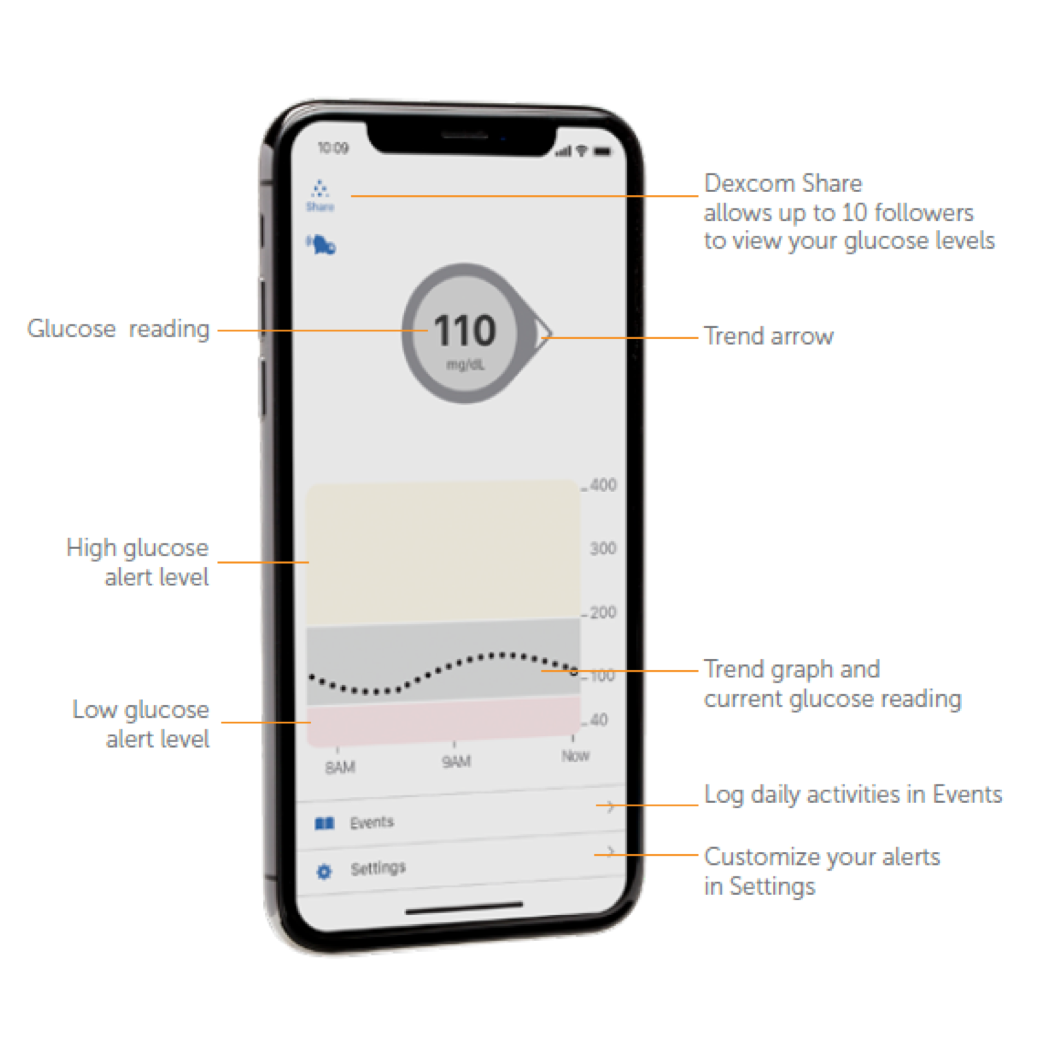 1. Simple Auto-Applicator
1. Simple Auto-Applicator
A one-touch applicator|| easily inserts a small sensor just beneath the skin.
A slim sensor continuously measures glucose levels just beneath the skin and sends data wirelessly to a display device through a transmitter.
A small touch screen receiver or compatible smart device† displays real-time glucose data.
RELATED ITEMS
How To Use A Disposable Lancet Instructions
How do you use a lancet step by Read more...
InPen – Insulin Pen & App
InPen Insulin Monitor Smart diabetes technology. InPen Read more...
Omnipod Dash Insulin Management
Omnipod DASH Insulin Management The Omnipod DASH™ Read more...
FreeStyle Libre 14 day sensor (CGM)
FreeStyle Libre 14 day sensor Read more...
FreeStyle Precision Neo meter
FreeStyle Precision Neo The FreeStyle Precision Neo Read more...
FreeStyle Freedom Lite meter
FreeStyle Freedom Lite Blood Glucose Monitoring System Read more...
FreeStyle InsuLinx meter
FreeStyle InsuLinx meter The FreeStyle InsuLinx Blood Read more...
t:slim X2TM Insulin Pump – Tandem Diabetes Care
t:slim X2 Insulin Pump The t:slim X2 pump Read more...
Guardian Connect CGM System – Medtronics
The Guardian™ Connect CGM Introducing the world’s first Read more...
Minimed 670G Medtronics Insulin Pump
Minimed 670G Insulin Pump Systems The MiniMed Read more...
FitBit Health Solutions for Diabetes Management
FitBit Health Solutions for Diabetes Management Fitbit Read more...
Dexcom G6 Continuous Glucose Monitor
G6 CGM System A small, wearable sensor Read more...
Patient Learning Center